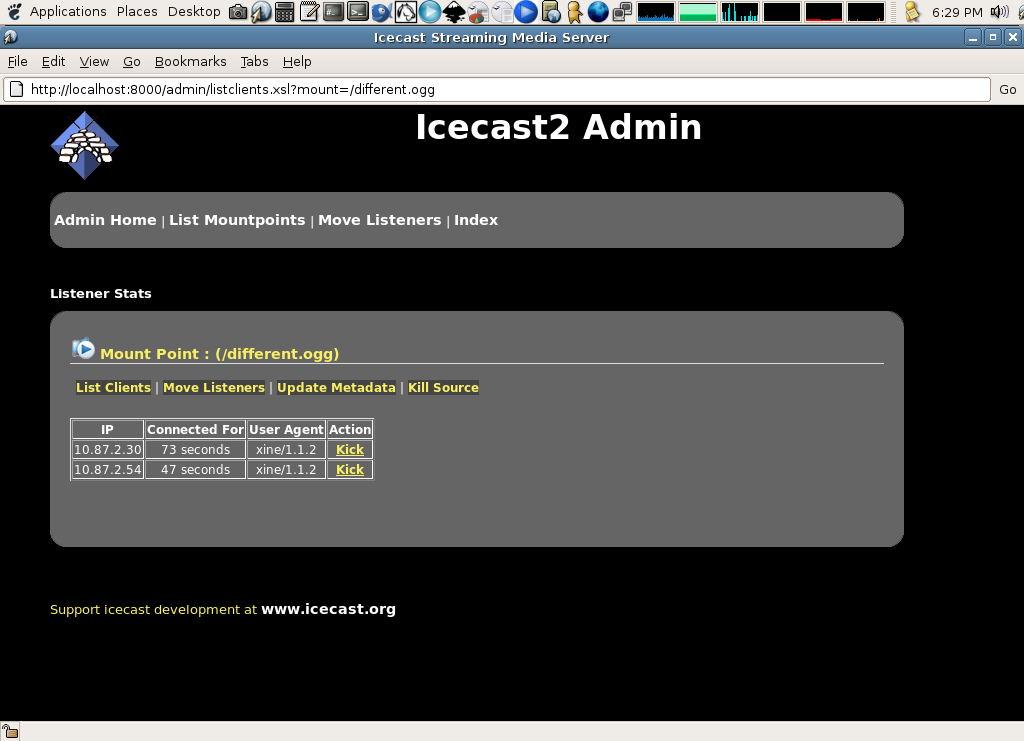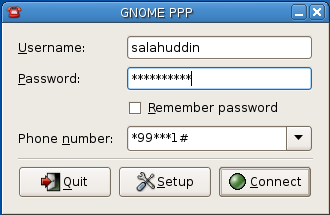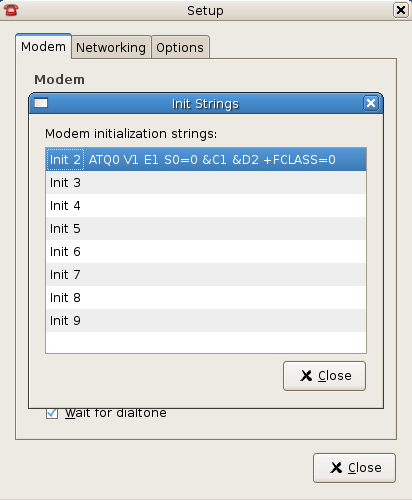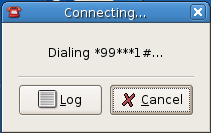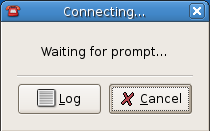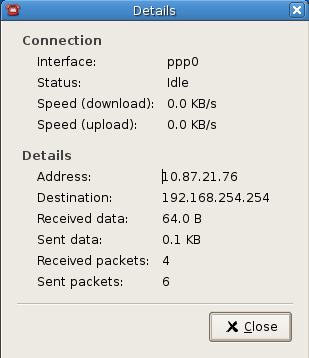Install Xen first
Install Xen first
#apt-get update #apt-get install xen-hypervisor-3.0.3-1-i386 xen-utils-3.0.3-1 #apt-get install linux-image-2.6.18-4-xen-686give the version no according to you deb repository. edit /etc/xen/xend-config.sxp ------------------------------ uncomment this two line(network-script network-bridge) (vif-script vif-bridge)Install tools for xen#apt-get install bridge-utils iproute sysfsutils libc6-xen xen-toolsCreate a directory#mkdir /home/xenedit /etc/xen-tools/xen-tools.conf here is my sample config file (Here I am showing only uncomment part)dir = /home/xen debootstrap = 1 # Disk and Sizing options. ## # size = 1Gb # Disk image size. memory = 128Mb # Memory size swap = 128Mb # Swap size # noswap = 1 # Don't use swap at all for the new system. fs = ext3 # use the EXT3 filesystem for the disk image. dist = etch # Default distribution to install. image = full # Specify sparse vs. full disk images. ## # Networking setup values. ## # # Uncomment and adjust these network settings if you wish to give your # new instances static IP addresses. # gateway = 192.168.7.1 netmask = 255.255.255.0 # # Uncomment this if you wish the images to use DHCP # # dhcp = 1 # Uncomment the following line if you wish to interactively setup # a new root password for images. # passwd = 1 # Default kernel and ramdisk to use for the virtual servers # kernel = /boot/vmlinuz-2.6.18-4-xen-686 initrd = /boot/initrd.img-2.6.18-4-xen-686 # The default mirror for debootstrap which can be used to install # Debian Sid, Sarge, and Etch. # mirror = http://ftp.debian.org/debian/To create an image (here I am showing with debootstraping)#xen-create-image --hostname=test --ip=192.168.7.90 --passwdit will ask for the root passwd after finish the debootstrap. edit /etc/xen/test.cfg check the kernel version is correct for your systemkernel = '/boot/vmlinuz-2.6.18-4-xen-686' ramdisk = '/boot/initrd.img-2.6.18-4-xen-686'xen-tools generate the disk sda for me. Later I change it to hdaroot = '/dev/hda1 ro' disk = [ 'file:/home/xen/domains/test/disk.img,hda1,w', 'file:/home/xen/domains/test/swap.img,hda2,w' ]check you ipif = [ 'ip=192.168.7.90' ]To start the vm#xm create test.cfg -cit will start to boot (simple output) -------------------------------------checking file systems...fsck 1.40-WIP (14-Nov-2006) done. Setting kernel variables...done. Mounting local filesystems...done. Activating swapfile swap...done. Setting up networking.... Configuring network interfaces...done. INIT: Entering runlevel: 2 Starting system log daemon: syslogd. Starting kernel log daemon: klogd. * Not starting internet superserver: no services enabled. Starting OpenBSD Secure Shell server: sshdNET: Registered protocol family 10 lo: Disabled Privacy Extensions IPv6 over IPv4 tunneling driver . Starting periodic command scheduler: crond. Debian GNU/Linux 4.0 test tty1 test login:or use#xenmanfile-->open Domain File and select the /etc/xen/test.cfgHere is the nmap output for ip 192.168.7.90
Interesting ports on test (192.168.7.90): Not shown: 1696 closed ports PORT STATE SERVICE 22/tcp open ssh MAC Address: 00:16:3E:1F:8F:58 (Xensource) Device type: general purpose Running: Linux 2.6.X OS details: Linux 2.6.17.9 (X86) Uptime: 198.839 days (since Tue Oct 31 15:09:34 2006) Network Distance: 1 hopNow I can ssh to my 192.168.7.90#debian:/home/salahuddin# ssh root@192.168.7.90 root@192.168.7.90's password: Last login: Fri May 18 05:50:41 2007 Linux test 2.6.18-4-xen-686 #1 SMP Mon Mar 26 21:49:04 UTC 2007 i686 The programs included with the Debian GNU/Linux system are free software; the exact distribution terms for each program are described in the individual files in /usr/share/doc/*/copyright. Debian GNU/Linux comes with ABSOLUTELY NO WARRANTY, to the extent permitted by applicable law. test:~# ifconfig eth0 Link encap:Ethernet HWaddr 00:16:3E:15:BC:3F inet addr:192.168.7.90 Bcast:192.168.7.255 Mask:255.255.255.0 inet6 addr: fe80::216:3eff:fe15:bc3f/64 Scope:Link UP BROADCAST RUNNING MULTICAST MTU:1500 Metric:1 RX packets:92 errors:0 dropped:0 overruns:0 frame:0 TX packets:36 errors:0 dropped:0 overruns:0 carrier:0 collisions:0 txqueuelen:1000 RX bytes:15420 (15.0 KiB) TX bytes:5239 (5.1 KiB) lo Link encap:Local Loopback inet addr:127.0.0.1 Mask:255.0.0.0 inet6 addr: ::1/128 Scope:Host UP LOOPBACK RUNNING MTU:16436 Metric:1 RX packets:0 errors:0 dropped:0 overruns:0 frame:0 TX packets:0 errors:0 dropped:0 overruns:0 carrier:0 collisions:0 txqueuelen:0 RX bytes:0 (0.0 b) TX bytes:0 (0.0 b) test:~#halt Broadcast message from root@test (ttyp0) (Fri May 18 06:16:58 2007): The system is going down for system halt NOW! test:~# Connection to 192.168.7.90 closed by remote host. Connection to 192.168.7.90 closed. debian:/home/salahuddin#Note: Change your kernel path and disk config according to your system. First time I tried with image = sparse in /etc/xen-tools/xen-tools.conf but it did not work for me. Later I give image = full. for more doc: http://wiki.debian.org/Xen http://www.debian-administration.org/articles/396 http://www.howtoforge.com/perfect_setup_xen3_debian https://help.ubuntu.com/community/XenVirtualMachine/XenOnUbuntuEdgy