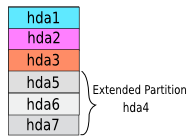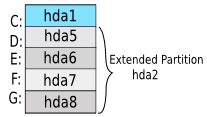I was facing trouble to use EDGE/GPRS (ppp) with another Ethernet connection together.
Ethernet connection was used for local network.
# ip route show
10.64.64.64 dev ppp0 proto kernel scope link src 10.130.4.218
192.168.1.0/24 dev eth0 proto kernel scope link src 192.168.1.2 metric 1
default via 192.168.1.1 dev eth0 proto static
ppp connected but still default route is eth0. To use the ppp connection as default
# ip route change default via 10.64.64.64 dev ppp0
You will find
# ip route show
10.64.64.64 dev ppp0 proto kernel scope link src 10.130.4.218
192.168.1.0/24 dev eth0 proto kernel scope link src 192.168.1.2 metric 1
default via 10.64.64.64 dev ppp0
remember you may need to set the nameserver (edit the /etc/resolv.conf).
On the other hand you may have 2 default connection settings:
# ip route show
10.64.64.64 dev ppp0 proto kernel scope link src 10.130.130.252
192.168.1.0/24 dev eth0 proto kernel scope link src 192.168.1.1
172.16.0.0/16 dev eth1 proto kernel scope link src 172.16.8.69
default via 172.16.8.1 dev eth1
default via 10.64.64.64 dev ppp0 proto static
I mainly want to use ppp0, so I am removing the eth1 from default list:
#ip route del default via 172.16.8.1
If you want to use multiple uplinks/providers:
http://tldp.org/HOWTO/Adv-Routing-HOWTO/lartc.rpdb.multiple-links.html
http://lartc.org/howto/lartc.rpdb.multiple-links.html
example:
#ip route change default scope global nexthop via 10.64.64.64 dev ppp0 weight 2 nexthop via 192.168.1.1 dev eth0 weight 1
Install “iptraf”, which is an useful tool for analysis:
#apt-get install iptraf
You can also define any IP address to use specific connection.
This might helpful if you want to listen on-line radio without interrupting your main work.
I am specifying an IP address for listening an on-line radio station by using a backup slow connection via eth1:
#ip route add 85.xx.174.181 via 172.16.8.1 dev eth1
-enjoy