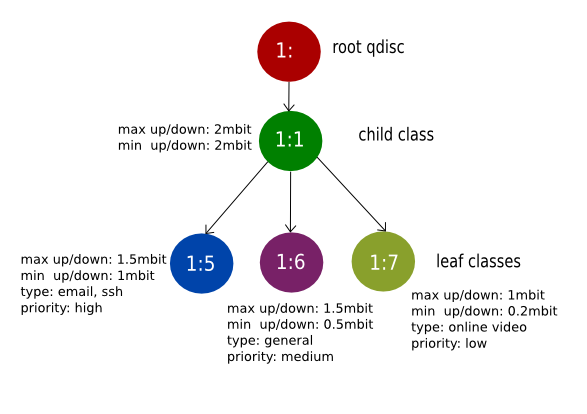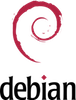There are several ways to control / shape / manage bandwidth in Linux.
Simple approach. Install wondershaper:
#apt-get install wondershaper
Configure it using kilobits (change eth1 according to yours):
from manual “wondershaper [ interface ] [ downlink ] [ uplink ]”
#wondershaper eth1 2048 2048
If you want to clear simply run:
#wondershaper clear eth1
We will control the bandwidth using a tool “tc“, which is a part of “iproute” package in Debian.
tc – show / manipulate traffic control settings
Simple, classless Queueing Disciplines:
The Token Bucket Filter (TBF) – Simple and easy, for slowing an interface down.
qdisc – queuing discipline
latency – number of bytes that can be queued waiting for tokens to become available.
burst – Size of the bucket, in bytes.
rate – speedknob
#tc qdisc add dev eth1 root tbf rate 220kbit latency 50ms burst 1540
click here for more information on TBF.
Stochastic Fairness Queueing (SFQ) – round robin type, provide each session the chance to send data in turn. It changes its hashing algorithm within an interval.
qdisc – queuing discipline
perturb – Reconfigure hashing once this many seconds.
#tc qdisc add dev eth1 root sfq perturb 10
click here for more information on SFQ.
To check the status run:
#tc -s -d qdisc show dev eth1
To remove it:
#tc qdisc del dev eth1 root
Classful Queueing Disciplines:
CBQ (Class Based Queueing) – A Classful Queueing
HTB – Another classful Queueing. (we will use it.)
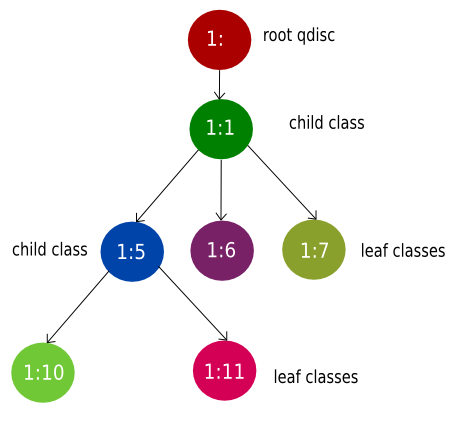 |
| Example classful qdisc |
Let assume we want to create some rules for a small office using HTB.
eth0 – external interface – PUBLIC_IP
eth1 – internal interface – LOCAL_IP
Email will get the highest priority
General/Other will get the medium priority.
Video streaming will get the lowest priority.
Creating root 1: and 1:1 using HTB (default 6 means follow 1:6 if no rule matched)
#tc qdisc add dev eth1 root handle 1: htb default 6
#tc class add dev eth1 parent 1: classid 1:1 htb rate 2mbit ceil 2mbit
Creating leaf class 1:5 (prio represents priority, and 0 means high priority)
#tc class add dev eth1 parent 1:1 classid 1:5 htb rate 1mbit ceil 1.5mbit
#tc filter add dev eth1 protocol ip parent 1:0 prio 0 u32 match ip src YOUR_MAIL_SERVER_IP/32 flowid 1:5
#tc filter add dev eth1 protocol ip parent 1:0 prio 0 u32 match ip sport 22 0xffff flowid 1:5
Creating leaf class 1:6 (It is set as default in root qdisc, so we are not setting any rules)
#tc class add dev eth1 parent 1:1 classid 1:6 htb rate 0.5mbit ceil 1.5mbit
Creating leaf class 1:7 (use /32 for specific IP, /24 for that series. Priority low – prio 5. You can get the IP address using “iptraf” tool)
#tc class add dev eth1 parent 1:1 classid 1:7 htb rate 0.2mbit ceil 1mbit
#tc filter add dev eth1 protocol ip parent 1:0 prio 5 u32 match ip src VIDEO_STREAM_IP/32 flowid 1:7
Optionally we can also add discipline with leaf (for an example we are adding SFQ with leaf class 1:5)
#tc qdisc add dev eth1 parent 1:5 handle 20: sfq perturb 10
To remove it:
#tc qdisc del dev eth1 root handle 1: htb
Click here for more information on HTB.
This document is written to describe a basic of bandwidth controlling/shaping for the new users. Please check the details documentation for advance options.
source:
http://lartc.org/howto/index.html
http://www.opalsoft.net/qos/DS.htm
http://blog.edseek.com/~jasonb/articles/traffic_shaping/index.html
HTB user guide:
http://luxik.cdi.cz/~devik/qos/htb/manual/userg.htm
Filter:
http://lartc.org/howto/lartc.qdisc.filters.html
http://linux-ip.net/articles/Traffic-Control-HOWTO/index.html