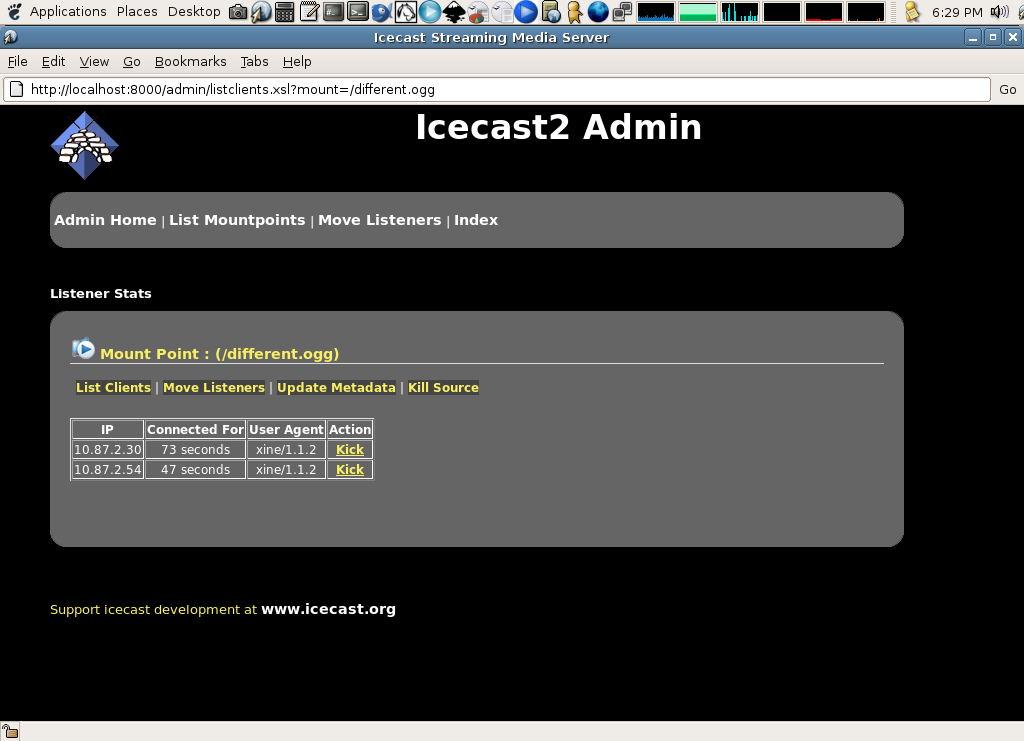When I use GPRS some times my phone move to ttyUSB0 to ttyUSB1 and it disconnect me.
For the details doc: click here
I just add this in my udev.rules
KERNEL==”ttyUSB*”, BUS==”usb”, SYMLINK+=”siemens-sk65″
then in my wvdial.conf
Modem = /dev/siemens-sk65
example:
Jan 16 13:30:29 localhost kernel: usb 4-2: new full speed USB device using uhci_hcd and address 3
Jan 16 13:30:29 localhost kernel: usb 4-2: configuration #1 chosen from 1 choice
Jan 16 13:30:29 localhost kernel: pl2303 4-2:1.0: pl2303 converter detected
Jan 16 13:30:29 localhost kernel: usb 4-2: pl2303 converter now attached to ttyUSB0
Jan 16 13:30:52 localhost kernel: CSLIP: code copyright 1989 Regents of the University of California
Jan 16 13:30:52 localhost kernel: PPP generic driver version 2.4.2
Jan 16 13:30:52 localhost pppd[3339]: pppd 2.4.4 started by root, uid 0
Jan 16 13:30:53 localhost pppd[3339]: Using interface ppp0
Jan 16 13:30:53 localhost pppd[3339]: Connect: ppp0 /dev/ttyUSB0
Jan 16 13:30:55 localhost pppd[3339]: CHAP authentication succeeded
Jan 16 13:30:55 localhost pppd[3339]: CHAP authentication succeeded
Jan 16 13:30:55 localhost kernel: PPP BSD Compression module registered
Jan 16 13:30:55 localhost kernel: PPP Deflate Compression module registered
Jan 16 13:31:25 localhost pppd[3339]: IPCP: timeout sending Config-Requests
Jan 16 13:31:25 localhost pppd[3339]: Connection terminated.
Jan 16 13:31:25 localhost pppd[3339]: Exit.
Jan 16 13:31:33 localhost pppd[3388]: pppd 2.4.4 started by root, uid 0
Jan 16 13:31:33 localhost pppd[3388]: Using interface ppp0
Jan 16 13:31:33 localhost pppd[3388]: Connect: ppp0 /dev/ttyUSB0
Jan 16 13:31:36 localhost pppd[3388]: CHAP authentication succeeded
Jan 16 13:31:36 localhost pppd[3388]: CHAP authentication succeeded
Jan 16 13:31:39 localhost pppd[3388]: Cannot determine ethernet address for proxy ARP
Jan 16 13:31:39 localhost pppd[3388]: local IP address 10.87.9.211
Jan 16 13:31:39 localhost pppd[3388]: remote IP address 192.168.254.254
Jan 16 13:31:39 localhost pppd[3388]: primary DNS address 192.168.80.66
Jan 16 13:31:39 localhost pppd[3388]: secondary DNS address 202.134.13.3
Jan 16 14:07:29 localhost kernel: hub 4-0:1.0: port 2 disabled by hub (EMI?), re-enabling…
Jan 16 14:07:29 localhost kernel: usb 4-2: USB disconnect, address 3
Jan 16 14:07:29 localhost kernel: pl2303 4-2:1.0: device disconnected
Jan 16 14:07:29 localhost pppd[3388]: Modem hangup
Jan 16 14:07:29 localhost pppd[3388]: Connect time 35.9 minutes.
Jan 16 14:07:29 localhost pppd[3388]: Sent 283895 bytes, received 1000779 bytes.
Jan 16 14:07:29 localhost pppd[3388]: Connection terminated.
Jan 16 14:07:29 localhost pppd[3388]: Exit.
Jan 16 14:07:29 localhost kernel: usb 4-2: new full speed USB device using uhci_hcd and address 4
Jan 16 14:07:30 localhost kernel: usb 4-2: configuration #1 chosen from 1 choice
Jan 16 14:07:30 localhost kernel: pl2303 4-2:1.0: pl2303 converter detected
Jan 16 14:07:30 localhost kernel: usb 4-2: pl2303 converter now attached to ttyUSB1
Jan 16 14:07:30 localhost kernel: pl2303 ttyUSB0: pl2303 converter now disconnected from ttyUSB0
Jan 16 14:07:41 localhost pppd[3981]: pppd 2.4.4 started by root, uid 0
Jan 16 14:07:41 localhost pppd[3981]: Using interface ppp0
Jan 16 14:07:41 localhost pppd[3981]: Connect: ppp0 /dev/ttyUSB1
Jan 16 14:07:44 localhost pppd[3981]: CHAP authentication succeeded
Jan 16 14:07:44 localhost pppd[3981]: CHAP authentication succeeded
Jan 16 14:07:47 localhost pppd[3981]: Cannot determine ethernet address for proxy ARP
Jan 16 14:07:47 localhost pppd[3981]: local IP address 10.87.10.34
Jan 16 14:07:47 localhost pppd[3981]: remote IP address 192.168.254.254
Jan 16 14:07:47 localhost pppd[3981]: primary DNS address 192.168.80.66
Jan 16 14:07:47 localhost pppd[3981]: secondary DNS address 202.134.13.3